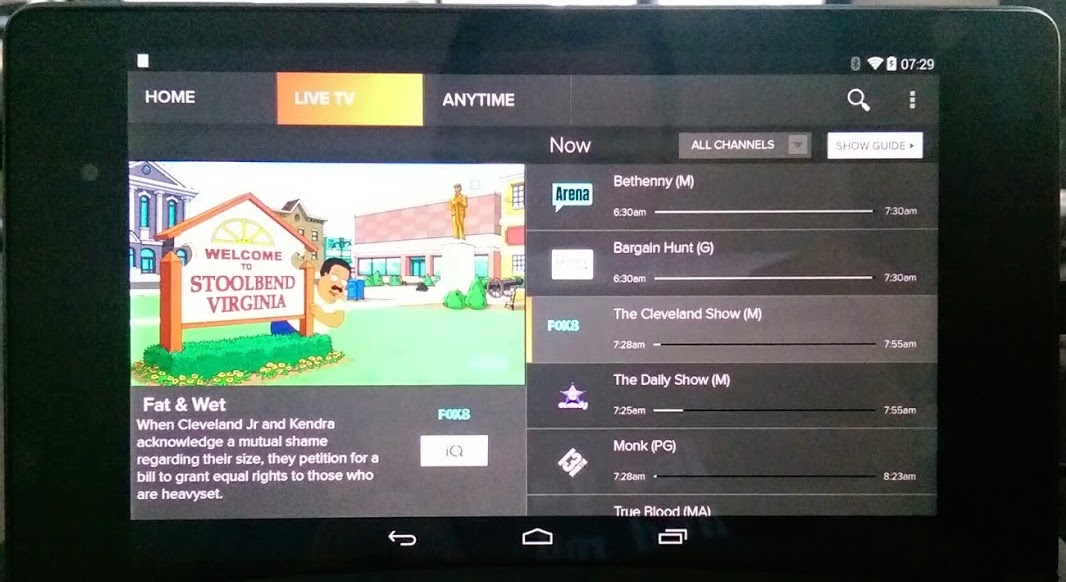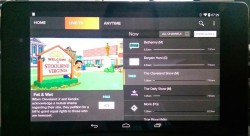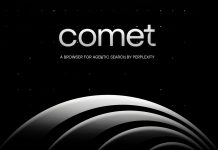Just yesterday we shared Foxtel’s announcement that Foxtel Go is now officially supported on the Nexus 5, and confirmed for ourselves that it does indeed work. However, it left us wondering.. the Nexus 5 really isn’t that different inside (software-wise) to the Nexus 7, so why shouldn’t it work on that device as well?
Well, as you can see above, it does.
You see, apart from the different screen size, and slightly different internals, the Nexus 7 runs the exact same software, libraries and whatnot that are on the Nexus 5, so you would think that getting the Nexus 7 certified for use with Foxtel Go mightn’t be too hard. That’s our suggestion to the Foxtel guys: give it a shot, folks, because we were not only able to get Foxtel Go working on the Nexus 7, but it respects all the DRM and permissions issues as well: you can’t take screenshots on device, and tethered screenshots don’t work either. I’m sure there’s other restrictions going on too.
Anyway, until such time as Foxtel do enable support for the Nexus 7, if you’ve got one and you’d like some Foxtel Go action, getting it is really simple. We’ve tested this on the Nexus 7 (2012) and Nexus 7 (2013). The latter was running stock Android KitKat 4.4.2, rooted using SuperSU (and then unrooted, as per the steps below).
You should be able to get it going fairly easily with these instructions (proceed at your own risk):
- Make sure your device is rooted. You’ll need this to edit a system file.
- Using whatever your favourite tool is (we used FX File Explorer with the Root module enabled), re-mount the /system partition as read/write.
- Open up /system/build.prop in a text editor (FX has one of those built-in) and look for a line that says:
ro.product.model=Nexus 7 - Modify that line to read:
ro.product.model=Nexus 5 - Save the file, exit FX (or whatever app you were using) and reboot your Nexus 7.
- Whatever root method you’ve used, get rid of it. SuperSU (for example) has a permanent un-root option; you’ll have to use that. Foxtel Go is pretty clever and can detect root, and even temp-unroot, so you’ll need to lose root to access Go. These days, it’s a reasonable compromise — you don’t need root for much.
- Once un-rooted, load Foxtel Go, plug in your username and password, and you’re off!
This is the process I followed yesterday, and as you can see from the screen grabs, it works perfectly:
I thought about posting a brief YouTube video as proof that the video plays seamlessly, without any hiccups, but I don’t want to go traipsing across other people’s copyright too badly. Needless to say, Foxtel Go isn’t designed to work on the Nexus 7, so if for some reason it doesn’t work, you’ll be getting no support or sympathy from Foxtel.
Let us know if you manage to get it going on your device, and if you’ve got a different solution to hiding root that works without unrooting, share it for the rest of us to see!