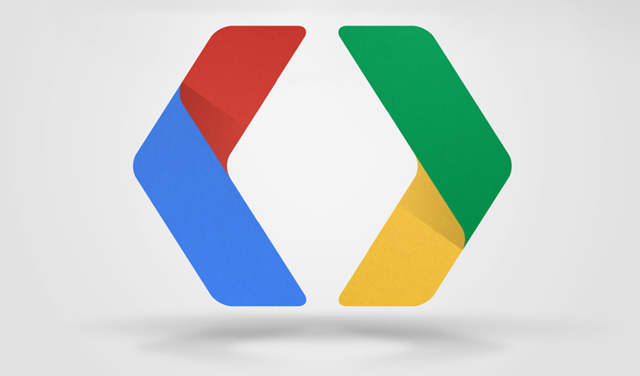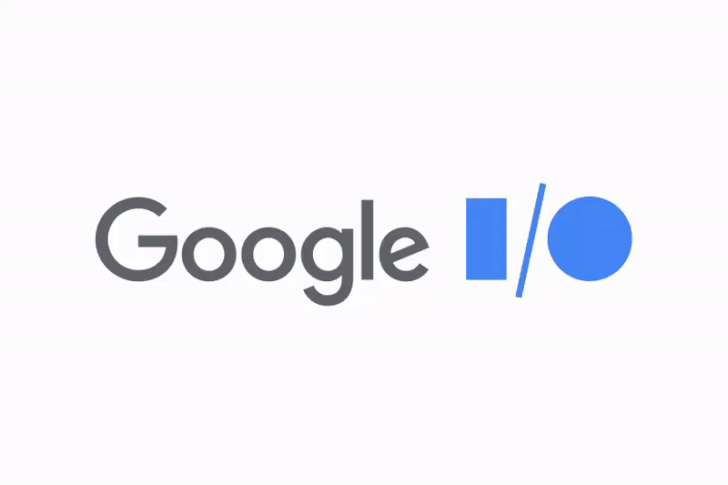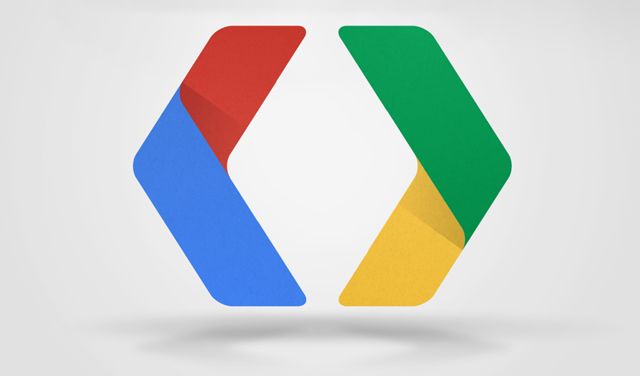
After releasing the code for Android 5.0.1 to AOSP yesterday and following up with updated factory images, Google has begun rolling out Over The Air (OTA) updates to their Nexus phones and tablets.
So far only the Nexus 7 (2013) WiFi and Nexus 10 OTA links have been captured, but we’re sure to see the rest in short order. We’ll be updating as the updates appear, so be sure to check back often.
- Nexus 4 – LRX21T to LRX22C
- Nexus 5 – LRX21O to LRX22C
- Nexus 6 – LRX21O to LRX22C
- Nexus 7 (2012) Wifi – LRX21P to LRX22G
- Nexus 7 (2012) 3G –
- Nexus 7 (2013) Wifi – LRX21P to LRX22C
- Nexus 7 (2013) LTE –
- Nexus 9 – LRX21R to LRX22C
- Nexus 10 – LRX21P to LRX22C (also KTU84P to LRX22C)
Instructions for side-loading the OTA update to your Nexus device using ADB :
ADB Sideload
- Download and install the Android SDK – or have ADB executable/binary file available. You can download the Android SDK here. This is especially important with some users getting issues with older Fastboot versions
- Turn on USB Debugging in Settings > Developer Options > USB debugging.
- Connect the phone to your PC through USB and make sure it’s connected. Easiest way to test it’s working is by running the command ‘adb devices’ if it’s connected you’ll see the serial # of the device followed by Device – Something like : ‘022c732d8a4cca82 device’
- Download the update.zip from Google from the links below to your PC for your particular Nexus. Rename the downloaded file to something easy to type – we recommend update.zip.
- Move the zip file into your ‘Platform-Tools’ folder (or, remember its full path for later).
- Enter the command ‘adb reboot bootloader’ and your phone will reboot into the bootloader.
- Press the Volume buttons on your device until you see ‘Recovery’ and use the Power button to select.
- Next your device will boot to a screen with an Android logo with an exclamation mark on it.
- Press Volume Up and Power at the same time to get into stock recovery.
- Using the volume buttons, scroll to ‘apply update from ADB’ and then press the Power button to choose it.
- On your PC in the command prompt window, type ‘adb sideload update.zip’ (if you didn’t move the file, use its full path instead).
- If everything goes according to plan, you should see the file transfer across and your device will start to update.
- Once that finishes, your device will begin to update.
- That should be it, once it completes you should be able to reboot and go from there.