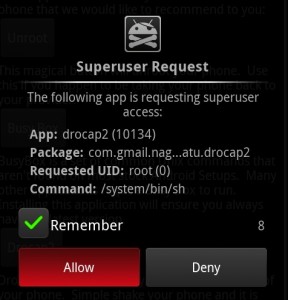Plenty of people have asked us how to root the Samsung Galaxy S II, so we figured it was about time we shared a little walkthrough with you. We’ve made it as easy as can be, so you can follow along and you too can root your own Galaxy S II.
Before we jump into the video, there are a few things you’ll need to get started. Read on for the full story.
- You’ll need a Windows PC with Samsung Kies installed – because you’ll need the phone drivers that it installs so Windows can see your phone. Make sure that before starting this process, though, you open Task Manager and make sure Kies isn’t running – it tends to stop Odin from working. You can download Kies and the drivers here.
- Download Odin and save it on your desktop. Odin is flashing software designed for Samsung phones. Odin is available here.
- You’ll need to know the version of Android your SGS2 is running. Go to Settings -> About phone and look for the build number. You should see something that looks like XWKE2 or XXKF2 or similar.
- You’ll need to download the CF-Root kernel that matches your SGS2’s software version. Download the correct version from XDA Developers via this link.
- Also download the stock kernel that matches your SGS2’s software version – you’ll find them in this thread on XDA Developers. Just scroll through and look for something that says (build no) STOCK KERNEL (e.g. XXKF2 STOCK KERNEL) and download it.
- Also, before starting, make sure you extract both the kernels (they’ll arrive in zip files or some other archive type). You SHOULD be left with two .tar files – these are what Odin will read to flash the kernels.
Some warnings: You can wreck your phone by doing this. It’s not likely but it is possible. Accordingly, we wish to remind you that we take no responsibility for anything that might happen to your phone. If you follow our instructions, you shouldn’t experience issues, but you might. You do this at your own risk, and no, we won’t be buying you a new SGS2 if you kill yours.