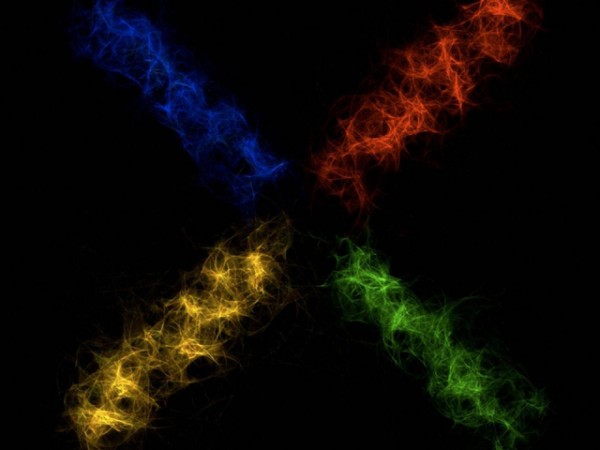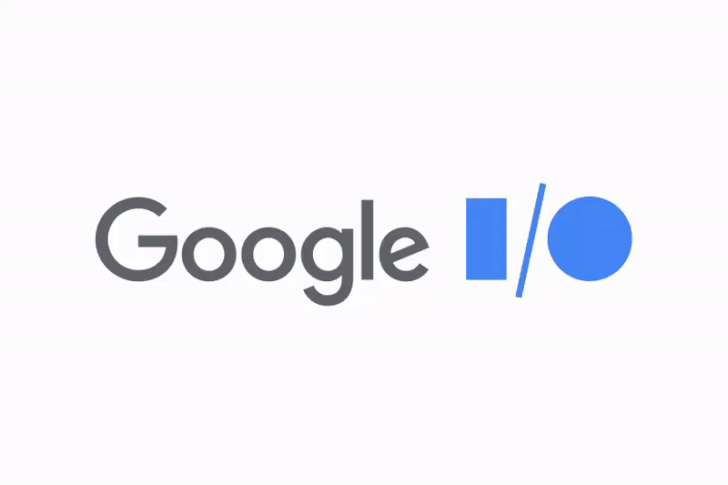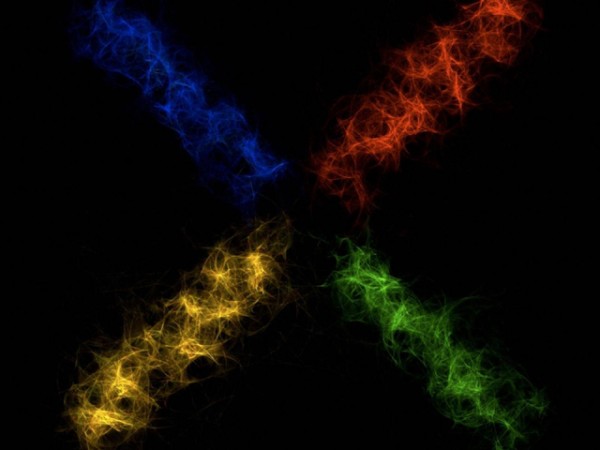
By now, you either have received your OTA notification to download and update your device to the latest version of Jelly Bean – Android 4.3 (JWR66V) – but there are still some out there who are waiting. The curator of the Android Open Source Project, Jean-Baptiste Quéru has taken to Google+ to explain why the OTA updates for Nexus devices seem to take such a long time to come.
Please don’t ask for the ETA of any given OTA.
Here’s the deal:
OTAs intentionally start very slowly, both in terms of numbers and in terms of timing. The goal is to try to identify catastrophic failures that wouldn’t have been found in testing. Those things can happen, unfortunately. From the point where a phase of the OTA is sent out, it takes at least 2 days to collect enough information to make a decision about the next phase.Phase by phase, the OTA gets exponentially deployed to more and more people, up to a point where enough people are running it to be able to extrapolate even rare issues to the entire population, at which point the flow gets much faster.
The point of going phase by phase is explicitly to be able to stop the process in case something goes wrong, and that’s why there can’t even be an ETA.
So, that said, how can you get your OTA faster? Well, you can use the links below to get the update. If you’ve got an up to date custom ROM the process is quite simple, download the Zip and flash through your custom recovery. If you’re just using the Stock Android Nexus device with no custom recovery then you can use the ‘ADB Sideload’ command. How do you do this? Read on.
OTA Updates for the Nexus devices (JWR66V):
First up, here are the links to OTA update files directly from Google they’ve been gathered from various sources, but all link back to Google as the source :
- Galaxy Nexus – YAKJU
- Galaxy Nexus – TAKJU
- Nexus 4
- Nexus 7 WiFi
- Nexus 7 3G –
No update has been found as yet, we’ll update as soon as it appearsThanks Peter. - Nexus 10
ADB Sideload
- You’ll need to download and install the Android SDK or have the ADB.exe on your PC. You can download the Android SDK here.
- Turn USB Debugging in Settings > Developer Options > USB debugging.
- Connect the phone to your PC through USB and make sure it’s connected. Easiest way to test it’s working is by running the command ‘adb devices’ if it’s connected you’ll see the serial # of the device followed by Device – Something like : ‘022c732d8a4cca82 device’
- Download the update.zip from Google from the links below to your PC for your particular Nexus – Note: At this point, I tend to rename the downloaded file to something easy to type like Nexus4 JWR66V Update.zip
- Move the downloaded zip file into your ‘Platform-Tools’ folder.
- Enter this command ‘adb reboot bootloader’ and your phone will reboot into the bootloader.
- Press the Volume buttons on your device until you see ‘Recovery’ and use the Power button to select.
- Next your device will boot to a screen with an Android logo with an exclamation mark on it.
- Press Volume Up and Power at the same time to get into stock recovery.
- Using the volume buttons, scroll to ‘apply update from ADB’ and then press the Power button to choose it.
- On your PC in the command prompt window, type ‘adb sideload
‘. - If everything goes according to plan, you should see the file transfer across and your device will start to update.
- Once that finishes, your device will begin to update.
- That should be it, once it completes you should be able to reboot and go from there.
So now you should be right to enjoy all the goodness that Android 4.3 will bring to your device. Let us know how you go and if your device is feeling a little snappier after the update.