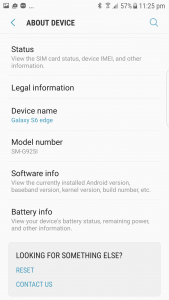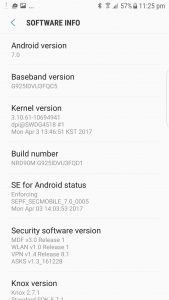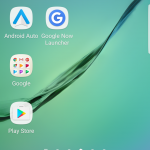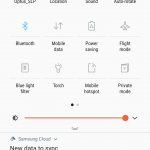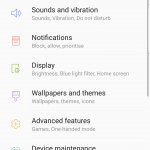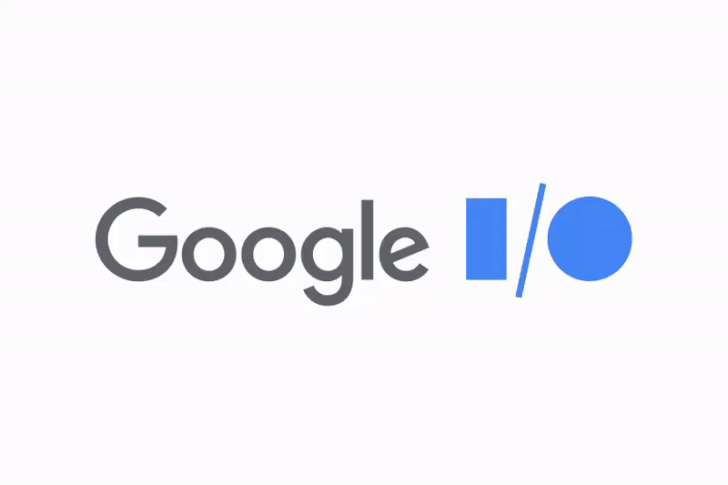A while back we reported on the Android 7.0 Nougat update rolling out to some Samsung Galaxy S6 and S6 Edge users in Europe. At this time we still have no inkling of if or when this update will make it to the Australian devices. Luckily you do not have to wait for Samsung. If you would like to jump the gun so to speak and update your Galaxy S6 or S6 Edge to Android 7.0 Nougat NOW read on.
Originally I performed this process before Nougat reached the European versions of the S6 and S6 Edge and to be honest, the process was super complicated. It was so complicated that I sat on it for a week, contemplating whether to write it up or not. It was decided that we would wait until the international firmware for Nougat was released.
The original process involved downgrading the firmware by hacking an image out of the official firmware, repacking it, flashing that. Then root was obtained followed by a custom recovery flashed. Then a custom ROM based on the official Galaxy S6 Edge+ ROM was flashed (the S7 Edge ROM was full of bugs unfortunately).
Now, thanks to Sammobile the availability of the official Galaxy S6/S6 Edge ROMs makes the process is much safer, easier and much more stable in the end. Your device will be recognised as an international version still and will still function as per normal (I will update this guide when the Australian versions drop if you want to switch back to an Aussie firmware).
Last week the Indian Samsung Galaxy S6 and S6 Edge Nougat firmware was released. The Indian firmware uses the same modem as the Aussie firmware, making it compatible with phones purchased here. For the Samsung Galaxy S6 firmware head to Sammobile SGS6 or Updato SGS6 and for the Galaxy S6 Edge firmware head to Sammobile SGS6 Edge or Updato SGS6 Edge.
A word of note that for some reason Chrome really struggles to download these and I had more success using Microsoft Edge (weird, I know right?). The firmware is 1.9GB in size and Sammobile was the faster of the two firmware sites but still took a while to download.
This process should work for both the Samsung Galaxy S6 and the Galaxy S6 Edge. We have only tested it on the Galaxy S6 Edge but cannot foresee why it would not work on the standard S6 as well — just make sure you download the correct ROM.
If you proceed with these instructions, we take no responsibility for anything you do to your phone and you continue at your own risk. If something does happen I will do my best to help you recover your phone.
- There is one main tool that you will require to perform this upgrade — Odin. Odin has been around for a long time and if used correctly is extremely safe — you can download the latest version from this website. Unzip this file and open it.
- Next download the Android 7.0 firmware from Sammobile. Unzip this file and drop the .tar.md5 file into a folder by itself so you do not get confused.
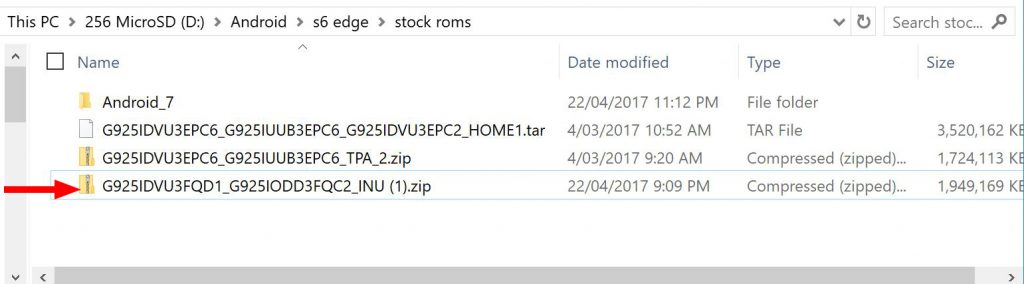
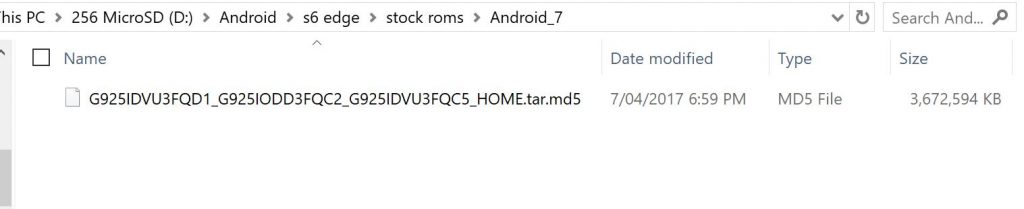
- Enter download mode on your phone by turning the phone off first and then turning it on while holding the volume down button, the home button and the power button. Select the up volume button when asked, this will put the phone into download mode, ready for Odin.
- Open up Odin and plug your phone into the PC. Make sure that your phone is recognised within Odin by saying “Added!!”
- If it doesn’t you will need to install the drivers for your Samsung device. You can do it from here. IT IS IMPORTANT YOU DO NOT HAVE KIES RUNNING WHILE PERFORMING ANY OF THESE STEPS.
- Now select AP and navigate to the .ta.md5 file you unzipped. Once it has checked this MD5 you can click Start. DO NOT TOUCH THE PHONE OR CABLE WHILE IT IS DOING THIS!
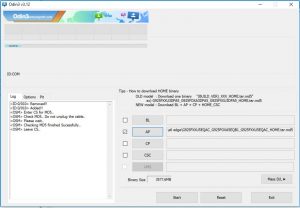
- If it fails after trying to flash the hidden.img then a bit of trickery is required.
- You will need to open up the .tar.md5 file using your favourite archiving program — I use 7Zip as it is free and open source and a great overall app that can handle nearly everything.
- Grab all the .bin and .img files out of this .tar.md5 file and drop them into their own folder. Delete the hidden.img file from the folder you dropped these .img and .bin files into.
- Highlight all of the files that are left and right click, select 7Zip, and then “add to archive”.
- Change the archive format to .tar, name the file and click OK.
- You will now be able to flash this file using Odin (go back to the Odin flashing step and select this file instead of the previous one that failed on you before.
- After it finishes in Odin and says “All threads completed.” and “PASS” in green at the top you can disconnect your phone and it will complete the update process.
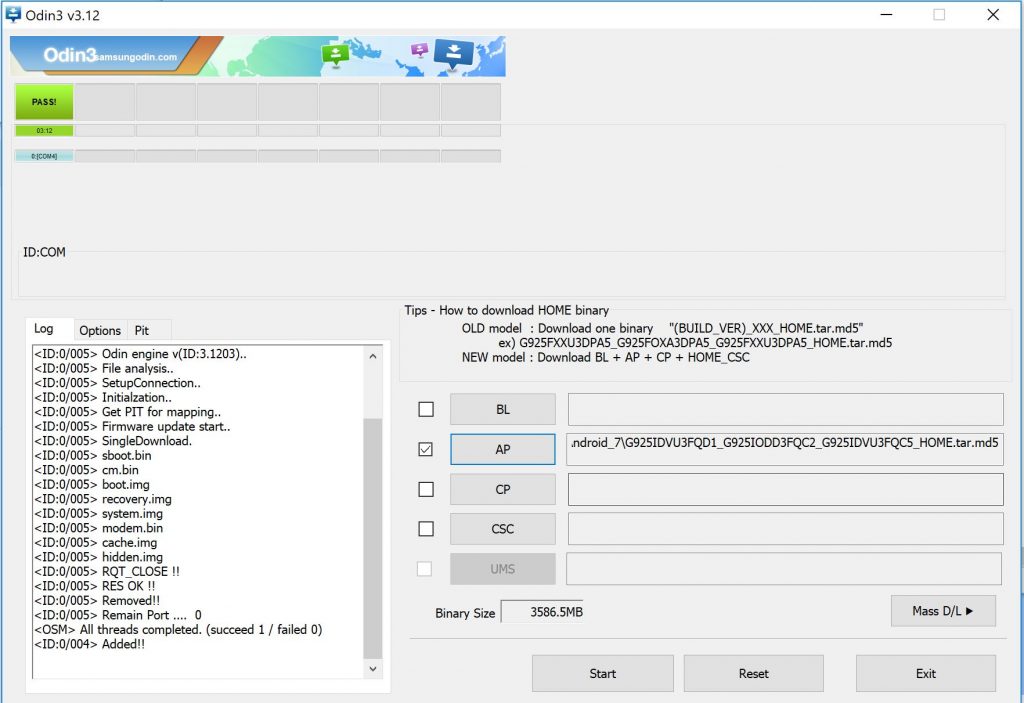

- If the phone continuously boot loops, you will need to wipe the cache in the Samsung recovery.
- To enter recovery turn the phone off and boot it up holding the volume up key, the home button and the power button.
- Once in recovery scroll down using the volume keys and select wipe cache partition — I would suggest you wipe the whole data partition but maybe try it without doing that first. If you have issues go back into recovery and wipe data then.
- Reboot the phone
- Enjoy Nougat the way Samsung have envisioned it, well before they want Aussies to have it
The Nougat firmware for the Galaxy S6 Edge looks the same as it does on the Galaxy S7 Edge and is an overall improvement on their Marshmallow ROMs. If you are interested give it a shot as the process was extremely easy and once the firmware was downloaded only took about ten minutes, most of which was waiting for it to reboot.