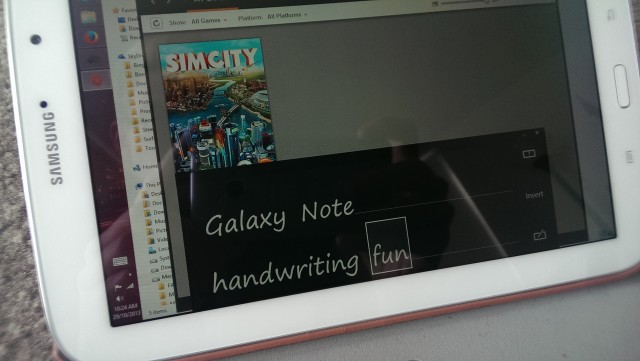Microsoft, in their transition to a ‘devices and services company’ (whatever that means), seem committed to getting their software onto every device owned by everyone. I for one am all for it – I’m more likely to use a service if it’s available across platforms – and I was quite excited when I heard the news late last week that Microsoft were finally making their own remote desktop application available for Android.
If you’re not familiar with remote desktop, it’s a service that’s been integrated into Windows for as long as I can remember, that lets you login to, and use one Windows PC from another over a network. It’s super helpful in an office setting, where instead of having to physically walk over to Joe Badcomputer’s desk twelve times a day to fix some problem he’s having, you can simply sign into his PC from your very own desk, fix the problem, and get Joe back to work ASAP.
Not only that, but newer versions of Windows actually support Direct3D over remote desktop and I have recently discovered that performance is actually good enough that I can play Simcity from my loungeroom (my desktop PC is in another room) on my Surface using Remote Desktop.
Unlike other similar tools such as Splashtop, Microsoft’s Remote Desktop doesn’t require you to install any software on your PC. As long as you have Windows, you’re good to go. You may need to enable remote desktop in your system settings, but if you get stuck, here is a handy guide.
If you’re running Windows 8.1 (it may available on older versions, but I wasn’t able to test), pinching the screen with two fingers will actually perform the zoom gesture that we so often take for granted, but rarely get the opportunity to use on Windows. You can also take advantage of Windows’ handwriting input method, which obviously works best if you have a Galaxy Note device.
Microsoft Remote Desktop is available now in Google Play for free, and it’s well worth the download, even if you just want to build your own home-made NVIDIA Shield.
[pb-app-box pname=’com.microsoft.rdc.android’ name=’Microsoft Remote Desktop’ theme=’light’ lang=’en’]