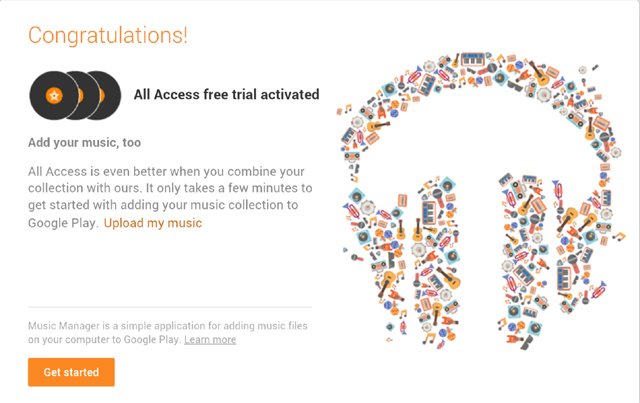When Google finally made Google Play Music available in Australia last month, the first criticisms were from users who had already begun using streaming services such as Spotify, MOG or JB Hifi Now. At the Google IO Keynote on Thursday morning however Google announced their own streaming music service – Google Music All Access. Unfortunately, as usual, Google has restricted this service – which gives access to the entire Google Music library, for US $9.99 per month or US $7.99 per month if you sign up before the end of June – to US residents only for the time being.
Signing Up
But, like many other services before it, there are ways around Google’s Geo-fencing. Ausdroid reader Andrew Palozzo first tipped us to the fact that he had managed to sign up for the service and get it working in a relatively easy manner. With around 30 minutes of setup, I too had signed up for my first free month of ‘All Access’ for $7.99. Here’s how you too can get access to the service in Australia.
1. Get Yourself A USA Address
Many of us have ordered goods from the USA in the past and as such have a US address at a mail forwarder. Examples of these are Shipito, Comgateway and MyUS. It’s free to sign up to all of these sites and once signed up you will be given a valid US address.
2. Change the Address on Google Wallet.
Log in to your Google Wallet account , Select ‘Payment Methods’ then select ‘Edit’ and change the address of your default payment method to the US based address you were supplied.
3. Find a VPN/US proxy.
I tried numerous US proxies that Google furnished me with but none of them worked due to script issues within the Google Music site. When Google music was first introduced (to the US only once again) I used Hotspot Shield to spoof a US IP address, but for the purposes of this guide we checked out a couple of options, we tried out two VPN clients from Google Play as well as a Chrome Extension :
- Tunnel Bear VPN is a great Android App which actually specifies that you want a US VPN. Install the app from Google Play, sign up for an account, activate Tunnel Bear then tick the ‘I trust this application’ and click ‘Ok’
- Hotspot Shield now have an Android app. Open the app and tap “Protect my connection”. It will then connect through the VPN. The app will say “Connection is Protected” and the icon in the notification bar will turn green when the VPN is ready to be accessed.
- Stealthy is a Chrome Extension that you can use on your desktop, simply head over to their website and install the Chrome extension, sign up for a basic three-day PRO trial and you can then specify a US Proxy.
There are many other options for VPNs but basically once the sign up process is complete, you do not need to have a VPN running to access Google Play All Access.
4. Access Google Music
Open Google music in the browser of your phone and you will be prompted to try out All Access Music. I said yes and I then it was as simple as buying an app from the Play Store. Just selected the correct credit card and I was in. Piece of cake. I now have full access to Google’s All Access Music service.
Google Play Music App
As part of the update to Google Music All Access, there was an update to the interface of the Google Play Music app, which many of you will have noticed. If you haven’t checked the app out recently, I highly recommend you do. The new app utilises a Holo Light theme which was never my favourite but the implementation introduced by Google here is really starting to grow on me the more I use it.
The app now contains the familiar menu bar that slides out from the left and with All Access activated, has five options listed- Listen Now, My Library, Playlists, Radio, and Explore. The two main ones involved with All Access Music are Radio and Explore.

Radio
Radio is where you can listen to music from different bands that are in a similar genre to each other. You can create your own radio station by searching for a particular band and will give you results containing the artist, album or song. Google then goes to work and creating a radio station for you based on this type of music. It’s a great way to find new music, much the same way the radio function in MOG music operates, although the MOG radio tends to be more customisable.

Radio stations themselves are saved in your list when you play them. If you also go into the playlist itself you can use the menu overflow button for each song and add it it your library. If you go into your library then you will find the song and artist you just added and from here you can choose to ‘pin’ the song on your device for listening offline if required. You can also save the queue from the radio station as a playlist and from here pin or download it to your device. This function is especially useful as the streaming service can be incredibly data hungry.
Explore
The Explore menu of Google Music is exactly as it sounds, you can browse through different genres, check out albums that Google recommends based on your history, listen to the most popular music of the day or delve into the latest releases to hit Google Music. You can also search for random artists, albums or songs from within this section making it extremely useful for those who know what they want to listen to.

Data Usage
With any streaming music service, the amount of data consumed is something which must be considered. Google Music All Access streams tracks at up to 320kbps but the Google Music app attempts to auto-detect your connection speed while streaming over a mobile connection and down-modulates the bitrate to compensate for the lower speeds. You can override this modulation by checking the high quality option in settings but even at the variable bitrate the service uses what I would call an ‘extreme’ amount of data. Streaming music from ‘All Access’ used in excess of 200mb per hour, with the higher quality music NOT checked.
MOG, on the other hand, streams at 48kbps over 3G with an option to stream at 320kbps over Wi-Fi, leading to a comparatively low download requirement of approximately 60mb used per hour with MOG. So, you’ll find that unless you have a generous data plan, using the Google Play All Access streaming service may become expensive.
While I find All Access offers more functions and value for money than MOG Music, Telstra offers unmetered access to the service and this is where the value for money will come through. While Google can offer a better service, the cost in data may not be offset.
An interim solution to this problem, would be to pin or save all the songs you want to your device while on a Wi-fi connection but this generally defeats the purpose of a streaming music service. Lack of storage on some modern day devices, added to the need to discover new music from new artists or bands or the sudden hankering to rock out to a favourite artist where ever and whenever you want is after all why most people have turned to a streaming music service in the first place.
The high amount of data used has been noted by other users of the All Access service so it is not something that is limited to my connection. Whether this is something that can be ironed out by Google using better compression once the service is offered in Australia remains to be seen.
Conclusion
All in all Google have done an outstanding job with their first foray into this market, I am very impressed with it. Personally, I may keep the service for a couple of months as an extended trial, the radio station playlists are quite attractive to me, however the amount of data used in comparison to MOG is a very large consideration for myself. The functionality Google have added to their Google Music along with a superbly beautiful app has put every single other streaming music service on notice – Look out, pick up your game, Google is coming.
Google Music Android App
[app]com.google.android.music[/app]
VPN
[app]hotspotshield.android.vpn[/app]
[app]com.tunnelbear.android[/app]