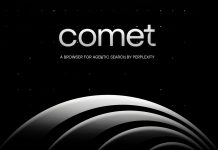Despite Android’s ubiquity in the mobile space, it has yet to make an impact in the living room space. This phenomenon isn’t limited to just Google, either–Apple TV, which admittedly works very well if you have iOS devices, also hasn’t really taken off. For some reason, people aren’t just that keen on ‘smart’ TVs. A lot of this is likely to do with the way TV manufacturers have approached the idea to date. Smart TVs have been a fairly disjointed experience, with television as the primary mode, and all the ‘smart stuff’ feeling subservient, as though it had just been tacked on as an afterthought.
Hisense, with their Vision TV, have taken Android and integrated it more fully into the television itself, resulting in an experience that feels a lot more seemless, and will likely be more familiar to consumers. Hisense’s range of Vision TVs are the first Google-certified Android TVs on the market, and Hisense kindly invited Ausdroid to their showroom to demo the new devices. I was initially skeptical, given my previous experience with smart TVs, but after seeing how it all works, and using it for myself, I came away very impressed with what Hisense and Google have done.
Software
The Vision TV runs a fairly standard build of Android 4.2 with a custom launcher, which has been designed especially for the large screen. As you can see in the image above, along the top of the screen is some basic information, like date, time, weather, and WiFi connection. Below that is the Google search bar and the large, colourful tiles that act as shortcuts to the various apps that come pre-loaded on the TV.
Across the bottom of the screen are a number of tabs–media, life, home, weather, and social TV. The tab at the bottom of the screen hides the application drawer which holds all your installed applications. The apps themselves look much the same as they do on a phone or tablet, which definitely makes it easier for users to feel at home. A good example of this is the Play Store, as you can see in the screen shot below.

As it does on mobile, the Play Store has a number of different categories, which on the TV assume an ‘optimised for TV’ bent to help users find apps that will take advantage of the television’s additional real estate.
Pressing the home button on the remote will instantly switch back to the home screen, leaving whatever was playing previously running in the background. The multitasking screen, which is exactly the same as on an AOSP/Nexus device, can be accessed by a simple button press, as can voice search, which launches an overlay on top of the current screen.
Back on the home screen, the media tab is divided into three categories–photo, video, and music, each of which is filled with the appropriate type of media content pulled from USB or the cloud. This tab is basically a hub for all your own media content available on the TV.
The ‘life’ tab is a portal to Howdini content. Howdini, if you’ve not come across it before (I hadn’t), is a web site dedicated to cooking, parenting, and DIY videos. Think of it as Better Homes and Gardens for the internet. The ‘weather’ tab is exactly what you’d expect. Weather information is sourced from Accuweather, and multiple cities can be added.
In the ‘social’ tab, you can configure Twitter or Facebook settings. Your Facebook and Twitter feeds can be brought up as an overlay while you watch live television.
Unfortunately, the Vision TV only runs Android 4.2, but realistically you won’t likely notice. Jelly Bean is a recent version, with excellent performance, and since the television is Google-certified, it ships with the latest Play Services to give you full access to the Play content.
Web browsing
As you’d expect with an Android TV, Chrome is installed as the default browser and it works really well. Switching between tabs is easy, as Chrome displays the tab bar along the top of the display. As Chrome on Android doesn’t support Flash, there is likely some content out there that you won’t be able to enjoy, but increasingly Flash is being replaced by newer web technologies and so hopefully this won’t be too much of a problem.
Navigation
Navigating a TV sucks–usually you either use your remote’s directional pad to move a cursor around the screen, which is super annoying to do; or the UI is limited to big buttons arranged in a grid, which can be frustrating if there are more than a few items on the screen. The matter would seem to be compounded by taking Android’s complex interface, which was designed for touch input, and scaling it up for a television, which lacks touch input. But fortunately, Hisense have come up with a better way, by essentially copying the Nintendo Wiimote, which they have called the Air-Mouse remote. The remote contains an accelerometer, which coupled with Bluetooth and the remote’s IR transceiver, lets you navigate the TV’s UI with ease.
Scrolling is done either by using the d-pad, or by holding the OK button and dragging the UI around as you would on a touch screen. It sounds awkward when described, but when you actually do it, it feels incredibly natural.
Another neat feature of the remote is its integrated microphone, which can be used for voice search. Unlike the Xbox Kinect’s voice recognition, Hisense’s solution doesn’t require you to yell across the room, and being powered by Google’s voice recognition technology, was very accurate (albeit a bit slow). It would be better if Google Now was integrated into the device, but it’s certainly not a show-stopper, and I’m told that this is in the works anyway.
Content
Being Google certified, the Vision TV has access to the Play Store and all the content that comes with it–Play Movies and TV, Play Music, as well as a good number of Play Store apps and games. Hisense have worked really hard to make the Vision TV an integrated experience, and as a result you can play media from just about anywhere. The Play Store isn’t the only way to get content onto the TV though, also supported are–
DLNA
Miracast
USB
Cloud storage services (Google Drive, Dropbox, OneDrive, Box, and SugarSync were installed, but other plugins can be downloaded from the Play Store)
Gaming on the TV is something that I’d like to look at a bit more. Fruit Ninja was pretty fun to play with the Air-Mouse remote, but since the remote itself is connected by Bluetooth, it may be possible to connect a game controller like the PS4 and take advantage of Android’s native controller support. The guys at Hisense hadn’t tried this, but I can’t see any reason why it wouldn’t work.
Live television
Seeing as how the Vision TV is a television, we probably should give some consideration to the most basic aspect of its functionality. Like almost all smart TVs, the Vision TV has the ability to record live TV for later playback. It has an electronic programme guide (EPG), and channel search and favouriting features so you don’t miss that latest episode of Phineas and Ferb.
The social feed and Google search results can be overlaid on top of live television, so if you want to quickly check Twitter during a commercial break, or search for something you’ve seen on a programme, you don’t have to switch away from the television and into something else. It’s pretty neat.
Hardware
One of the problems with smart TVs previously has been the lack of power behind them. Like it or not, modern TVs are more than just a display–we have come to expect a lot from them, and they should be suitably powerful. Fortunately, the Vision TV is powerful enough to handle the Android 4.2 build with decent speed. At times, switching between apps was a bit slow, but everything reacted far more quickly than I’ve come to expect from a television. There were no surprises in the ports department, with a generous number of HDMI inputs.
- Dual-core CPU, quad-core GPU
- Dual-channel WiFi, Bluetooth
- Android Jelly Bean (4.2)
- 3 x HDMI inputs
- 1920 x 1080 (Full HD) display
Pricing and Availability
The Vision TV will be available from the first of May in major retailers such as Betta Electrical, Harvey Norman, Myer, The Good Guys and JB Hifi in four screen sizes – 40, 50, 55 and 65-inches. All of the TVs in the Vision Smart TV series are covered by a 3 Year In-Home Warranty.
Models Numbers and RRP:
- 40-in K390PA – $799
- 50-in K390PAD – $1,199
- 55-in K390PAD – $1,499
- 65-in K390PAD – $2,199
Conclusion
The Vision TV is hands-down the best smart TV I’ve ever used. The Android interface is familiar, and navigating it with the Air-Mouse remote was a pleasure. One of the reasons that smart TVs haven’t really seen the uptake we’d all expect is because of clunky, slow interfaces that don’t seem to deliver real value to the consumer. With the Vision TV, Android isn’t a separate mode that you can use if you want to. Rather, it permeates every aspect of the TV, which ultimately puts the TV’s smarts front-and-centre to encourage user interaction.
Priced at $799 for the 40-inch model, the Vision TV is well-placed to compete with the premium brands of television like Samsung, Sony, and Panasonic, but the Android software that powers it is a huge advantage over its competition. Hisense have said that one of the aims of the Vision TV was to leverage the power and strength of Android, integrated with the reliability of Hisense, to lower the bar to entry and increase the value of smart TV ownership. If my first impressions are correct, Hisense have succeeded.