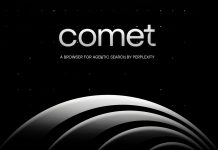The leaks and corroborating evidence are all stacking up and pointing to the launch of Chromecast in Australia this Wednesday, the 28th of May. Dick Smith appears to be the main Australian retailer for the launch, where they will sell the HDMI dongle for $49. It remains to be seen whether you’ll be able to order a Chromecast from Google Play, but as of today the old ‘Chromecast is not available in your country’ message is still showing on the Google Play Chromecast page.
As Google/Android fans, many of us out there have been importing them from the US and have had a little time to play with them. Google has a list of Chromecast apps they recommend, but it’s pretty incomplete as of the release of the GoogleCast SDK, so we thought we’d put together a little guide on the Chromecast itself, and some of the software and apps we’ve been using – and speculate a little on what we’d like to see.
What is it?
Chromecast is a HDMI dongle that Google released in the US in July last year. It’s an effort to make your dumb TV, Smart at a cheap enough price. Chromecast only needs three things to work: a HDMI port, power source and a WiFi connection.
Chromecast basically responds to apps on your phone, tablet or desktop/laptop to stream media such as photos, music and video, show webpages and play games or stream apps. You’re not playing things on your device – unless it’s a local media streamer – you’re actually controlling the Chromecast, to tell it where to go to download the information.
Hardware
The Chromecast is a tiny little HDMI dongle, measuring just 72mm long and weighing in at 34grams. Hardware wise, the Chromecast is pretty basic, it only supports WiFi 802.11 b/g/n (that’s right, no AC) and is NOT dual-band compliant, so it will only work on your 2.4GHz network. It’s got a maximum output of 1080p, so your UHD TV is useless for this one, but there may be an update down the track, who knows?
The Chromecast is not host-powered and you’ll need to use the power pack included in the box to power it or if you want to be clever, plug the microUSB cable into one of the mostly unused USB ports on your TV, but be warned, plugging into a USB port means you won’t be able to use the Consumer Electronics Control (CEC) function to turn your TV on, but you can still use it to set the right input.
CEC is a nifty feature on newer HDMI hardware, which allows you to simply select the Chromecast from your software and the Dongle, will turn it on and change the input setting to the appropriate one (i.e HDMI 1). A number of Apps released use CEC to achieve some cool things.
Software wise, the Chromecast is pretty much one of the most compatible systems out there. It works with both the major mobile OS platforms: Android 2.3 and higher and iOS 6 and higher, but on Android it uses Google Play Services, so it won’t work on the Nokia X or Kindle Fire tablets (or phones when/if they come out).
On the desktop/laptop side of things, Google has made Chromecast as compatible as possible with the dongle compatible with Windows 7 and above as well as Mac OS 10.7 and higher. Being a Google platform, Chromecast is also compatible with ChromeOS, with Google advising it will work with the Chromebook Pixel, HP Chromebook 14, Toshiba Chromebook, Acer C720 Chromebook and Acer C720P Chromebook. So what do you need on your desktop and mobile to get it working and what apps are compatible with it?
Desktop/Laptop to Chromecast
If you want to cast from your desktop then you’ll need the Chrome Browser and the Google Cast Chrome extension installed. Firefox support for Chromecast is rumoured to be coming soon, I wouldn’t hold my breath for IE or Safari support. Opera users however, should be able to install the Google Cast chrome extension due to some pretty cool tech from the Opera team.
Google Apps
Chromecast Setup
This is actually not generally necessary. In fact, you can actually go to the Setup Chromecast website to do all of it without involving your Android device at all – but where’s the fun in that? Google has however released a Chromecast setup app for Android which will guide you through the setup process, it doesn’t do much more than that, but we can dream that one day it’ll be the central hub of your Chromecasting experience.
[pb-app-box pname=’com.google.android.apps.chromecast.app’ name=’Chromecast Setup’ theme=’discover’ lang=’en’]
YouTube
If you’re watching Video, then you’ll know all about YouTube. There’s been some confusion since the launch of Chromecast, with many smartTV owners seeing the option to ‘cast’ from the YouTube app to their SmartTV without a Chromecast. This ability is actually using the YouTube SmartTV app on your TV, but with Chromecast you can do this on your, er, not-so-SmartTV.
[pb-app-box pname=’com.google.android.youtube’ name=’YouTube’ theme=’discover’ lang=’en’]
Google Play Music
If you’re into music on Android or indeed any device now that it’s available on iOS, Google Play Music is a great option for Chromecast. If you have Google Play Music All Access, then you’ll wish this had come out sooner. The Chromecast plugs into your TV and plays music from your locker or your All Access Playlist…and yes, you can just plug a Chromecast into your HDMI receiver and play it through the speakers.
[pb-app-box pname=’com.google.android.music’ name=’Google Play Music’ theme=’discover’ lang=’en’]
Google Play Movies
It’s relatively new here, but Google Play Movies & TV is a great way to sit back, relax and enjoy a movie or TV show. With the latest movies and TV delivered into Google Play regularly, you can rent or purchase movies or buy an individual TV Show or the whole season at a whim. Best of all, check out the weekly Movie of the Week sale in Google Play for a great bargain.
[pb-app-box pname=’com.google.android.videos’ name=’Google Play Movies’ theme=’discover’ lang=’en’]
Chrome
Last week, Google released an update to the main Chrome for Android web browser that means you can now ‘cast’ some videos that you find on the web. It’s a minature version of the GoogleCast Chrome Extension for your desktop browser, very cool and definitely worth having.
[pb-app-box pname=’com.android.chrome’ name=’Chrome for Android’ theme=’discover’ lang=’en’]
Photowall for Chromecast
If you’re interested in showing off your photos, then the Photowall for Chromecast is probably right up your alley as well. It’s more a social photo sharing stream though, meaning you’re actually creating something, possibly with input from anyone with access to your wifi connection. Anyone can send photos and the resulting slideshow can be exported as a video on YouTube.
It sounds like a bit of anarchy, but it would be great to run while you’re having a party, but don’t expect the end product to be good, ‘clean’ fun all the time.
[pb-app-box pname=’com.google.android.apps.photowall’ name=’Photowall for Chromecast’ theme=’discover’ lang=’en’]
Everything Else
Cast Store
As usual, Google – the so-called ‘king’ of search has a lousy search interface in Google Play, and the option to just sort through a search for ‘Chromecast‘ is really not recommended. So, the best option we’ve found is an app called Cast Store. Cast Store lists all the apps they’ve found (and takes submissions if you find one not in there) for all the apps on Google Play that support Chromecast.
The store is divided into different sections: Apps, Games, News as well as a Dev’s Choice and Users Choice categories. It’s a great way to check out what’s actually out there for Chromecast.
[pb-app-box pname=’goko.gcs’ name=’Cast Store’ theme=’discover’ lang=’en’]
Media Streaming
Pocket Casts
We’ll admit to being a bit biased here, because we love this app and most of us here have been using it since it was released on Android, but it’s not just us who thinks that Pocket Casts is the best darned podcast manager/player out there. At $3.99 it’s a great investment to make if you’re into video podcasts like those from TWIT.
Pocket Casts isn’t admittedly right on with the whole Holo guidelines, but it’s one of the most beautiful designs we’ve seen and a shining example of an app that shows it’s sometimes Ok to break those guidelines, if you can do it better. Definitely high on our list of apps to check out.
[pb-app-box pname=’au.com.shiftyjelly.pocketcasts’ name=’Pocket Casts’ theme=’discover’ lang=’en’]
AllCast
Right from the announcement of Chromecast, well known Android developer Koushik Dutta has been at the forefront of development for the dongle. He had his hicoughs but right now, his AllCast app for Android is one of the most highly regarded. AllCast is at its core a local media streamer, but offers media streaming from Dropbox and Google Drive to boot. AllCast streams media such as photos, music, and videos on your Android device to your Chromecast, Apple TV, Xbox 360 and Xbox One, WDTV and a range of SmartTVs including models from Samsung, Sony and Panasonic, it also streams select DLNA receivers and if you’ve imported a Roku or Amazon FireTV, it supports these too.
The basic free version of AllCast has some limitations like: Splashscreens, advertising and a 5 minute viewing limit. But Koush offers a premium version to get around these limits for a mere $5.56.
[pb-app-box pname=’com.koushikdutta.cast’ name=’AllCast’ theme=’discover’ lang=’en’]
[pb-app-box pname=’com.koushikdutta.cast.license’ name=’AllCast Premium’ theme=’discover’ lang=’en’]
Plex
If you’re into playing local media on your TV, then you’ve definitely heard of Plex. Plex now fully supports Chromecast in their basic free version (as well as with PlexPass), but the app isn’t free. It costs $5.52 but you’ll wish you’d been using it for years according to those in the know.
To use Plex, you’ll need ‘server-side’ software running on your PC/Server/NAS to serve up content, and once that’s going your Plex app on your Android device will work effortlessly to stream your content. A very pretty and worthwhile app for all your streaming needs.
[pb-app-box pname=’com.plexapp.android’ name=’Plex for Android’ theme=’discover’ lang=’en’]
Music
Pandora
Google Play Music is cool and all, but it’s not for everyone, so why not try out Pandora? Pandora is basically a internet radio service/app whereby you can add artists of your choice and it will create a radio station based on that artist. You can also shuffle all artists. The free version has some ads but you can pay for a subscription to remove the advertising if it’s not for you. Check it out and see what you think.
[pb-app-box pname=’com.pandora.android’ name=’Pandora® internet radio’ theme=’discover’ lang=’en’]
Rdio
There’s lots of choices for music streaming to Chromecast, Rdio is another, Rdio describes itself as a ‘social jukebox’ which can stream from a selection of over 20 million tracks. There’s a free trial to test out Rdio and if you like it, you can pay the monthly subscription fee.
[pb-app-box pname=’com.rdio.android.ui’ name=’Rdio’ theme=’discover’ lang=’en’]
Spotify
Ok, I’m cheating with this one. Spotify itself has no music streaming, but an app called Spoticast can. It’s pretty buggy as of right now, but it’s still pretty good and until Spotify actually invest in and turn on Chromecast support, this is your best shot if Spotify is your music streaming service of choice.
[pb-app-box pname=’com.nop.spoticast’ name=’Spoticast’ theme=’discover’ lang=’en’]
Utilities
Wake Me Up Cast
Wake, me up before you go, go…if that’s a music video you’d like to be woken up to, then with Wake Me Up Cast, you can. Wake Me Up Cast is an alarm clock which uses the CEC function of Chromecast to turn your TV on at a set time and play your favourite video content found on Vimeo. Yep, Vimeo.
It has all the features you expect of an alarm clock like a Snooze function and an Emergency alarm in case your internet drops out. You can select different time formats and toggle vibration on your phone/tablet. It’s a handy app and well worth looking into.
[pb-app-box pname=’com.avadev.wakemeupcast’ name=’wake me up Cast for Chromecast’ theme=’discover’ lang=’en’]
DayFrame
Chromecast is the perfect platform for viewing photos on in a large group and DayFrame is the perfect app for it. DayFrame allows you to stream photos from Facebook, Instagram, Tumblr, Google+, Dropbox, Flickr, Twitter, 500px, and more. You control DayFrame from your phone or tablet by swiping forwards or backwards on the touch screen and you can zoom to fit or fill the screen with total control, or you can start a slideshow with pause, shuffle, and for social media streams, you can even like photos.
DayFrame is Free. The best kind of price. Upon first release, the developer was using an In-App purchase to charge users for Chromecast support but has now removed it making it a very good app and very well worth your time.
[pb-app-box pname=’cloudtv.dayframe’ name=’DayFrame’ theme=’discover’ lang=’en’]
Tiny Cam Monitor
If like me you operate a security camera at home, this one’s for you. Tiny Cam Monitor gives you the option to see your feeds from your security cameras on Chromecast. You can control the camera the same way as you would on your phone/tablet but the video is displayed on the big screen. Unfortunately Chromecast isn’t available on the free version of Tiny Cam Monitor, but at $4.31 for Tiny Cam Monitor: Pro it’s still around the price of a cup of coffee and who begrudges a dev that much? Check out the free version and if you like it go for the Chromecast support in the Pro version.
[pb-app-box pname=’com.alexvas.dvr’ name=’tinyCam Monitor FREE’ theme=’discover’ lang=’en’]
[pb-app-box pname=’com.alexvas.dvr.pro’ name=’tinyCam Monitor PRO for IP Cam’ theme=’discover’ lang=’en’]
Games
TicTacToe for Chromecast
Gaming on Chromecast is in its relative infancy and it all started with TicTacToe for Chromecast from a company called Swishly. It’s a basic concept which lets you play Noughts and Crosses on your TV either by yourself or with a friend. There’s not much more to it than that and with TicTacToe, that’s how it should be.
[pb-app-box pname=’com.swishly.cast.tictactoe’ name=’TicTacToe for Chromecast’ theme=’discover’ lang=’en’]
Gaming Cast
Gaming has come a small way on Chromecast since TicTacToe and Gaming Cast was one of the first. Gaming Cast offers a selection of games to play on your Chromecast, there’s five games at the moment :
- Snake
- Pong (Multiplayer)
- Xonix
- Tetrominoes
- Flapper
- Breakout
The controls for the game are on your phone/tablet and the action takes place on the screen. It’s a neat little package, which the developer has promised to add more games to as time goes by. Can’t wait to see what comes next, it’s not free but $1.60 isn’t too bad for a bit of fun while relaxing in the loungeroom.
[pb-app-box pname=’co.essh.gamecast’ name=’GamingCast (for Chromecast)’ theme=’discover’ lang=’en’]
Australian Broadcasters (Wish List of providers)
There’s a pretty good listing of both Free-To-Air and Pay TV options available to Android, and essentially we’d love to see them all. None of them have announced Chromecast compatibility as yet, but we can dream :
ABC iview
Perhaps the biggest requests so far has been for Chromecast compatibility for ABC iview. We initially reported that the ABC was looking into adding iview but we’re still waiting on official confirmation, perhaps we’ll see it on Wednesday.
[pb-app-box pname=’au.net.abc.iview’ name=’ABC iview’ theme=’discover’ lang=’en’]
SBS OnDemand
Unfortunately the possibility of Chromecast support for SBS OnDemand on Wednesday doesn’t look good. SBS has said they are working on building Chromecast compatibility into the SBS OnDemand app, but at this stage, it won’t be available in time.
[pb-app-box pname=’com.sbs.ondemand.android’ name=’SBS On Demand’ theme=’discover’ lang=’en’]
Channel 10 – TenPlay
Channel Ten only recently released their TV Catch-up app TenPlay on Android, perhaps this recent expansion was spurred on by the imminent arrival of the HDMI dongle? Either way, we’d love to see this announced.
[pb-app-box pname=’au.com.tenplay’ name=’TENplay’ theme=’discover’ lang=’en’]
Yahoo7 – Plus7
It’s the app that just sort of arrived. It initially launched as a Samsung exclusive and lack of any communication from Channel 7 hasn’t allowed us much coverage of the Plus7 app for Android. We’d love to tell you it’s coming but well, they haven’t even replied yet.
[pb-app-box pname=’com.yahoo.mobile.client.android.plus7′ name=’PLUS7′ theme=’discover’ lang=’en’]
Channel 9 – Jump-In
Last because it’s not even on Android yet is the Channel 9 Jump-In TV Catch-up app. The app is apparently coming, at least according to the FAQ on the Jump-In website. A launch of an Android App which includes TV Catch-up and Chromecast would go along way to bringing Android users on-side Channel 9…just saying ;).
PayTV
Foxtel
Our biggest PayTV provider Foxtel has mainly concentrated on Samsung devices, with the availability of their Foxtel go app for Android. Recent expansion to the Nexus 5 bodes well for general Android availability but we’re not holding our breath. Still, Chromecast compatibility would be great.
[pb-app-box pname=’au.com.foxtel.Go’ name=’Foxtel Go’ theme=’discover’ lang=’en’]
Quickflix – The Aussie Netflix
While we’re not going to be getting Netflix till at least next year – according to the latest round of unsubstantiated rumours – the only other option for streaming movies here in Australia is Quickflix . Quickflix is the Australian Netflix, offering streaming, on-demand TV and Movies legally to Australians. The only downside is the apps are limited to Sony handsets and to Kogan devices at this stage.
[pb-app-box pname=’com.quickflix.lib’ name=’Quickflix Movies & TV’ theme=’discover’ lang=’en’]
Netflix
Netfilix is probably the big kahuna when it comes to streaming on-demand video. There’s currently restrictions on Chromecast at a software level on the device which restricts access to Netflix. The restriction is through hard-encoded DNS server addresses (8.8.8.8 and 8.8.4.4), if you have a router which supports OpenWRT you can enter some pre-routing options into your IP tables, or some people have had some success blocking or forwarding these addresses on non-WRT compatible routers. We’re working on a guide to help you through this, so keep an eye out. Still, it’d be nice to have Netflix here, but we hear that next year we could have it.
What do you play?
We’ve done a basic round up of Chromecast, what it does and which Apps we’ve used. But we’re a small group and you guys should be telling us what you use. Sing out in the comments and let us know which apps for Chromecast we should be trialing in the future.