
After the Nexus Player went on-sale earlier this month, and we managed to get a hold of one. Though I’ve only had very limited time with the device so far, I wanted to share the unboxing, setup and some impressions of the device.

I was rather excited when I got the box at work, unfortunately I was also rather busy so I had to wait until the evening before I could even open the boxes, let alone think about playing with the new toy. I’d been told by a number of people who I’m in contact with and have had some hands on time with a Nexus Player already that it is a very small physical device and they’re right, it pretty much fits on the palm of my hand.
The setup really is a very simple case of:
- Plug in the HDMI cable between your screen/TV and the Nexus Player
- Plug in the power to the Nexus Player
- Turn it on and follow the on screen prompts

You’ll have to install an OS update before you can log into the system, but that’s hardly an ordeal; merely a delay to playing with your new toy. The login process is quite simple, you can use either use your phone to login (NB. you must have the Nexus Player and your phone on the same WiFi Network) or normal login & password combination. Because I wanted to try it out, I used the phone authentication method which was extremely easy and worked very quickly, probably quicker than going through a 2 factor auth login.
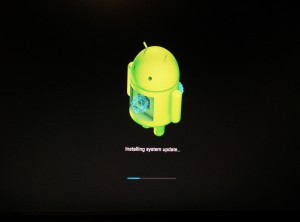
Once logged in to the device you’ll see a fairly cut down, 1 touch navigation menu system. Preinstalled you’ve got the normal array of Google Apps such as Play Music, YouTube, Google Movies and TV and of course; The Play Store, albeit very cut down and only allowing you to install apps and games that have been tested and approved for use on the Nexus Player. So you’ve got a pretty small choice of apps right now, but it’s enough to be enticing since they’re entertainment focussed apps like:
- Plex
- TuneIn Radio
- Major League Baseball
- NBA Game Time
- RedBull TV
- Bloomberg TV
- TED Talks
That’s just a few of the many there, along with a host of remote games and controller based games that you can use on your Nexus Player:
- Despicable Me: Minion Rush
- Asphalt 8: Airborn
- Modern Combat 4: Zero Hour
- Modern Combat 5: Blackout
- GT Racing 2: The Real Car Experience
- Dungeon Hunter 4
- My Little Pony: Friendship is Magic
- Wonder Zoo
- Ice Age Village
- World at Arms
The use of the system is very intuitive, one touch navigation and use your remote to select what you’re after and it starts near instantly. On first impressions, Android TV really is a simple system that you could give to your Grandma for Christmas or birthday knowing that your tech support calls are going to be very minimal.
If you’re expecting the world from Android TV, you’ll be disappointed but if you approach the setup with the expectation of a Chromecast on steroids, adding some storage and extra interface ability you’re going to have some realistic expectations and hopefully get the most out of you Nexus Player.
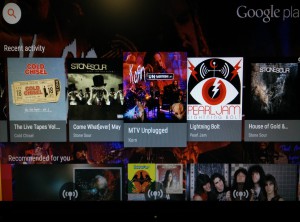
Over the coming weeks, we’ll aim to get some more information about the Nexus Player and some handy tips and tricks on how to get the most out of it on the site so that if we ever have a way of officially getting one in Australia you’ve got all the information you need already available on Ausdroid.
If we do get the Nexus Player in Australia, will you be replacing a Chromecast with one or adding to your collection of Google toys?




