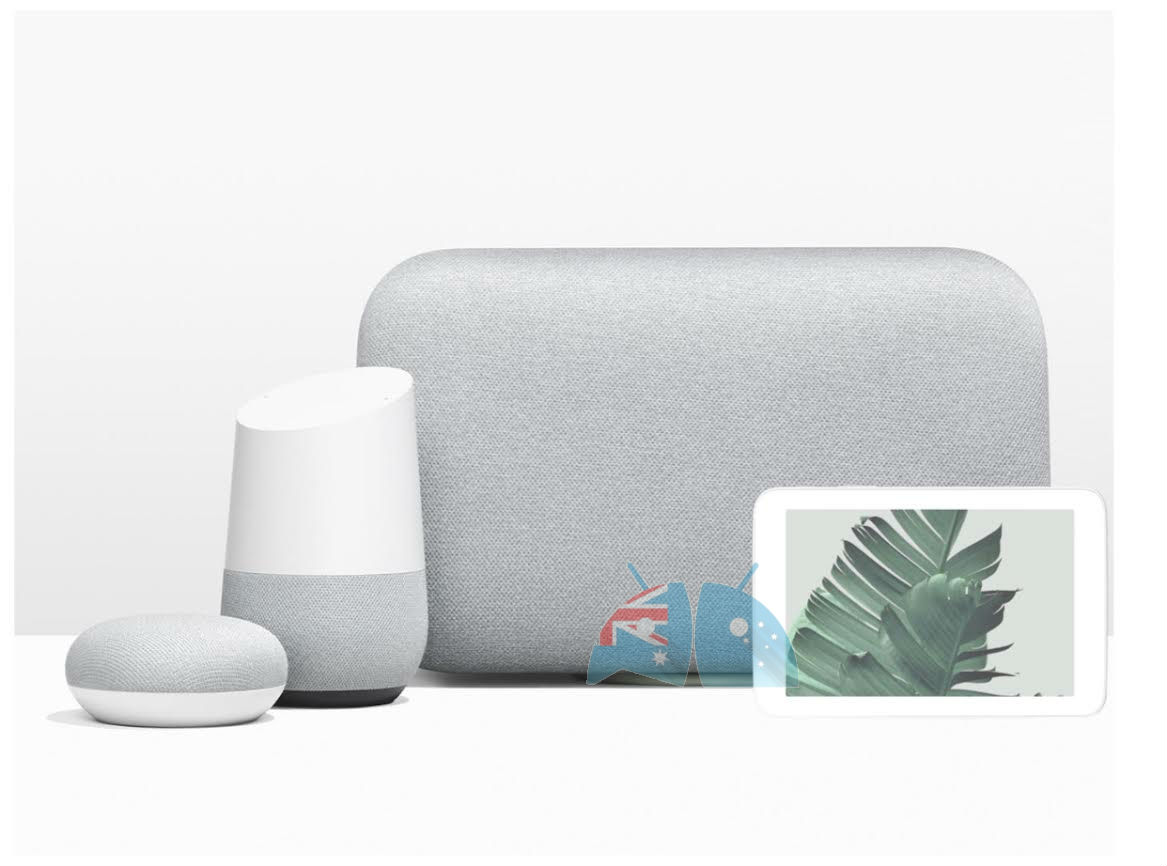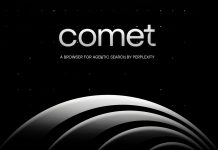Google is continuing to roll out more and more voice control features to its ecosystem via Google Assistant. The latest to be added to the list is voice control of your device’s volume/ Do Not Disturb settings. I have to admit I’ve had poor luck in getting this to work so far, that said I have 3 Google Assistant device within earshot and about 19 devices listed in my account, so I may be an edge case.
It should be simple enough, for those people with one device you can just say any of the following commands:
- Set my phone to silent
- Unsilence my phone
- Turn on/off Do Not Disturb on my Phone
- Enable/ Disable Do Not Disturb on my Phone
As with a lot of Google Assistant commands this feature seems to be using natural language so it could respond to several variations of the above commands.
For those of you with multiple devices, you need to swap the word phone above for the exact device name. That’s where it got tricky for me, your Google Account have 2 lists of devices, one in your Google Account settings and one in the Google Play Store and I don’t know which list it uses.
I had no luck using any of these names and often had no luck in having Assistant recognise my voice, something else that’s happening more often. Handy hint, if you change the name of your devices in the Play Store list it will update the list in your Google Account, this can be handy for keeping track of your devices.
These voice commands can also be used to target an Assistant Smart device, eg OK Google, Set Office speaker to Silent, or set all devices to silent. This can be very useful if say you have several Assistant devices in hearing range of the TV and it keeps setting them off, which is happening with an increasing frequency it feels.
Let us know if this works for you.