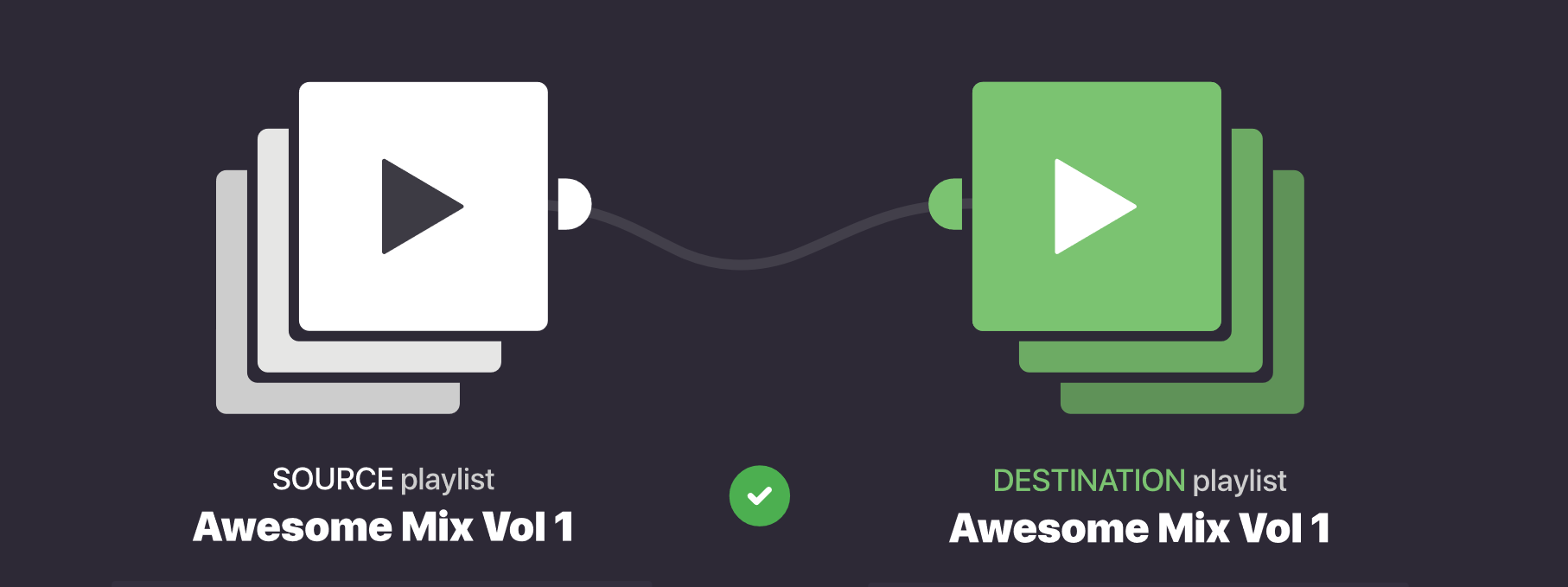Perhaps you’re sick of Google’s approach to various platforms. Perhaps you just want a service that’s better maintained, or won’t be killed off in a year or two to be replaced by a (currently) well inferior product. Whatever your motivation, there’s a number of good reasons to ditch Google Play Music and there’s also some great alternatives out there.
However, if you’re like me, chances are you’ve built up a pretty extensive library in Google Play Music and moving to a new platform means you’re going to have to start from scratch, finding the albums, artists, tracks and most importantly playlists that you’ve curated.
You don’t have to start from scratch. In fact, I set up a Spotify account and brought across my Google Play Music library all within the space of about 5 minutes. How? With a service called Soundiiz, and about $4.50.
Unfortunately, the service isn’t quite foolproof; there’s a few artist’s albums I had pegged in Google Play Music that didn’t come across. However, they were quite easy to find – and to be honest – it’s not albums/artists I really care about. If I decide I want to listen to them again, finding an album or an artist takes mere seconds.
It’s my playlists I don’t want to lose. It’s songs I’ve heard on the radio, out and about, in a club, or anywhere else that I’ve decided I might like to hear again. Those can’t be easily re-created and moving services means these have to come with me, no ifs and no buts.
Soundiiz takes care of this. Easily. Here’s how:
- Open up the Soundiiz web app, here
- Create an account, if you don’t already have one. You can easily sign up using your Google account.
- Click on Platform to Platform in left panel of the interface
- Select Google Play Music as source service (and connect this platform)
- Choose categories you want to transfer (playlists, albums, artists, tracks) by checking the corresponding box in left
- Select Spotify as destination service (and connect this platform)
- The transfer process run in background. You can see batch progression in real time in your Batches list – it takes about five minutes.
You can, of course, just transfer some of your data – e.g. just your playlists – without transferring the rest, you choose what you want to copy across.
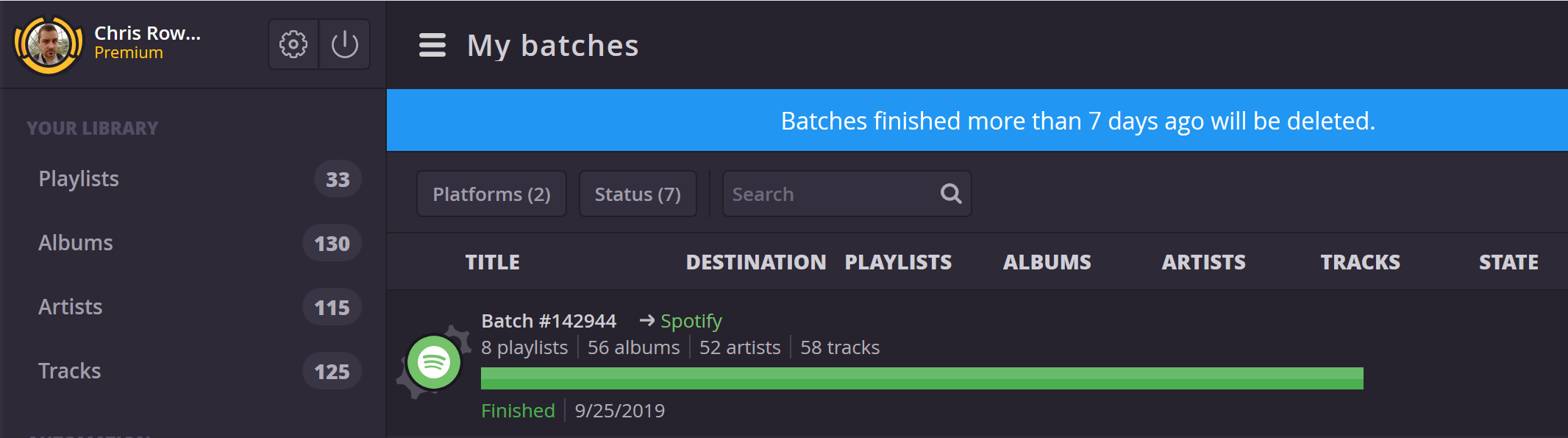
Bear in mind at Step 7, if you don’t have a premium Soundiiz subscription, you’ll be prompted to create one. At $4.50 (USD) or about $6.00 locally, a one-month subscription is easy to create (and cancel once your transfer is done). Of course, you could keep it if you want, but there’s probably no good reason to do so if all you’re doing is transferring data from one service to another once-off.
As I noted above, the entire process, from creating a new Spotify account (it doesn’t need to be a premium one at this point), to creating a Soundiiz account, punching in my credit card, and migrating my data, took all of about five minutes.
If you’re thinking of ditching Google Play Music, this service might just make it easier.