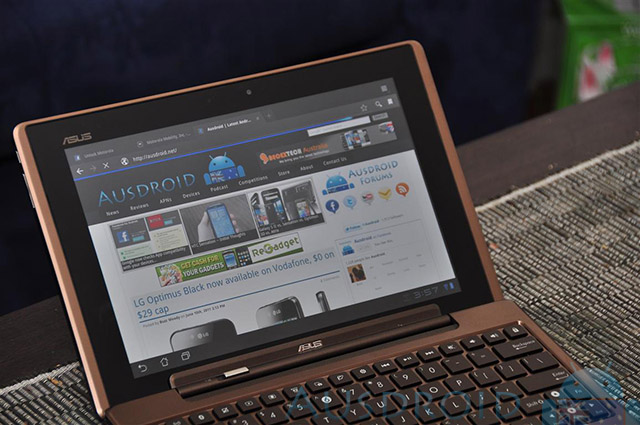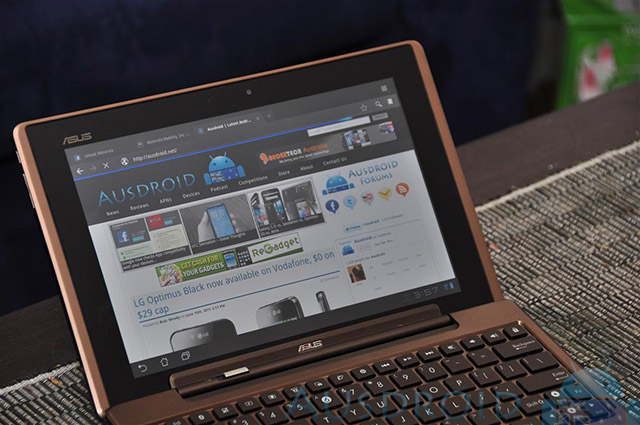
Editor’s note: This guest review is written by Irwin Proud whom is on our Podcast Team
The ASUS Eee Pad Transformer is Asus’ first foray into the Honeycomb Tablet market. The device packs all the bells and whistles that current Android 3 devices are coming with.
I picked up the ASUS Eee Pad Transformer 32GB Wi-Fi only version with the included Keyboard Dock and have been using it for just under 2 weeks now. This is my first time using an Android Tablet and I am finding it to be an immensely pleasurable experience.
Within the first 2 days of getting the Tablet ASUS pushed out the recently announced Android 3.1 Update, this was even quicker than the global versions of the Motorola Xoom (Telstra’s will be updated in July) which is Google’s reference device for Honeycomb.
Pros..
- Extra battery life when docked (~16 hours)
- Great IPS display (probably the best on a Tablet currently)
- Only Tablet in Australia currently running Android 3.1
Cons..
- A little bit bulky, especially when docked
- No haptic feedback
- No camera flash 🙁
Specs..
Standard Specs:
|
Non-Standard Specs:
|

Feel..
Comparing with the Motorola Xoom & Acer Iconia, the Transformer is definitely lighter, it is however slightly bigger than the iPad 2 and a little bit heavier, but because of the visible size difference this tricks your brain into thinking the iPad 2 is heavier when holding the two.
The Transformer has a copper coloured case with a textured surface; this gives it a somewhat minimalist steampunk look. It only has three hardware buttons, power and volume up/down. The rest of the buttons are software based and appear at the bottom of the screen depending on which way you hold it (landscape/portrait). The standard buttons in this view are Back, Home and Task Switcher (and Menu when using an app not optimised for Honeycomb), these buttons have been themed when compared with the stock experience on the Xoom.
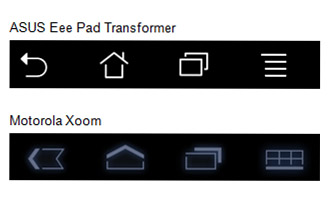
User Interface..
Booting up for the first time is really pain-free, if you’ve been using Android prior to getting the device, once you have set up your Gmail account all the apps installed on your Android phone will be re-downloaded to the tablet, except for the apps that aren’t compatible with Honeycomb yet.
Note: Most apps are compatible, but may not be optimised for the tablet experience.
The User Interface is really nice and has been left relatively untouched by ASUS, other than buttons mentioned earlier. There is some bundled software that only adds to the experience and is not as intrusive as Carrier bloat ware that is usually included in Android phones.
The apps include:
- File Manager – To browse your devices storage area
- My Cloud – Cloud based storage and Remote PC connection (needs software on PC you wish to access)
- MyLibrary – Book store and reader
- MyNet – Media sharing service to play movies from the Transformer onto a DLNA compatible TV
- Polaris Office – Document, Spread sheet and Presentation editor
- Zinio Reader – A magazine subscription service
The included apps are mostly useful and the Remote PC app is the best available for Tablets at the moment. ASUS have also bundled some widgets and live wallpapers to make the most of the screen real estate.
The overall Honeycomb experience is clean and smooth and is comparable to what you would see on the Motorola Xoom or the Samsung Galaxy Tab 10.1v. Transitioning between screens is fluid and looks beautiful; loading up apps seems instantaneous and faster even when using apps from a dual-core smartphone. This would be due to Honeycomb’s use of hardware acceleration and java garbage collection that can operate on one of the cores.
Since the tablet has been updated to Android 3.1 as well it appears a little bit faster and allows the ability to multitask between more than 5 open apps. It also includes more USB & Bluetooth device support natively now, which means you can connect Bluetooth & USB game controllers, cameras and printers.
Laptop(ish) Dock..
Now to get to the juicy part. The included keyboard dock is what gives the Transformer its name. Remember that the dock only comes with the more expensive 32GB version and from what I’ve been able to ascertain is not available for separate purchase yet.
The keyboard is a full QWERTY keyboard with the Function key row being replaced with shortcuts to turning on Bluetooth, Wi-Fi and volume control amongst other things.
The typing experience is comparable to a notebook and the keys feel great under the finger tips.
The keyboard dock supports USB 2.0 and has 2 ports available. It is great being able to plug in a flash stick and copy files over. There is also a standard size SD card slot included for more storage space.
The best bit about the keyboard dock is the extra 8 hours of charge it gives the tablet. You can charge the dock by itself or with the screen attached, this is handy if you suddenly run out of power while using just the tablet, you can grab the dock from the charger and connect the screen to it. The power sequence is actually really clever on the device as well. When docked the tablet draws charge from the dock, so if the tablet was at 80% when you plugged it into the dock, it will likely be at 100% shortly after. Once the base is out of power the screen powers everything. The only drawer back to the power share arrangement is that the battery stats will only report on the Tablets available power and not the docks and while connected it will show the device as charging.
I can’t really comment on the overall battery life of the Transformer as I do frequently use the keyboard dock, but I can say that after unplugging it from the charger it can get me through a full day and then some, no dramas.
Annoyances..
For all the innovations included in the Transformer, there are still some small annoyances. The hardware keyboard will occasionally miss a keystroke here or there, this isn’t too noticeable for casual use, but gets a little irritating when typing a lot. Firm key strokes are the easiest way to get around it for the time being and ASUS is able to push out separate firmware updates for the dock itself.
The case of the Transformer seems like it has some space in the back, when firmly pressing on the back, you can notice a bit of flex. This gives you the idea that if ASUS spent a little more on the design, they could have made it a bit thinner.
When the Tablet is docked to the keyboard dock the whole package actually feels quite hefty. The dock is close to the same weight of the screen, if it was any lighter the docked tablet would fall onto the screen.
The boot time seems a little lengthy when compared with other devices. But when the home screen comes up the Transformer is ready for immediate use.
It seems that most tablets available now are suffering varying degrees of screen bleed and the Transformer is no exception to this. There is noticeable bleed on the side of the screen that connects to the dock; this is only obvious for when displaying a completely black screen.
Conclusion..

The ASUS Eee Pad Transformer is a truly unique Tablet, which is great since all the tablets coming out at the moment are all rocking close to identical specs and form factors.
The experience is smooth and clean in the Operating System and there seems to have been a lot of thought from ASUS as to how to get a keyboard included without the device seeming hacked together.
If you’ve listened to our Ausdroid Podcasts, you may recall us discussing whether Tablets are just a novelty for now and if anyone actually needs one. Well, the Transformer has now replaced my computer for almost everything other than gaming. When Ubisoft bring a good version of Assassins Creed to Android, then I suspect I will no longer use my PC at all.
Editor: Irwin wrote the text of the review entirely on his Transformer. Fair effort, Sir.