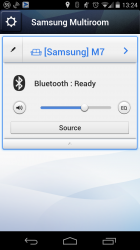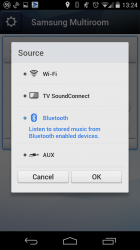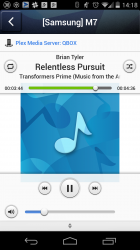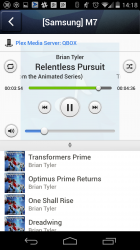Samsung’s making a big push this year with their Multiroom Audio products under the Samsung Sound name. We had a brief introduction to the products at their Smart TV launch in April, followed by a full launch event in May and an exclusive concert series over the next couple of months. It’s taken a bit of time for the review units to arrive on the Ausdroid test bench, but arrive they have! We’ve been checking out Samsung’s M7 speaker and a Multiroom Hub (which seems to be named “M2” this week, and it’s time to share some thoughts.
Revisit our unboxing of the M7 and M2 here
There’s an elephant in the room that we should talk about first. Earlier this year I reviewed (and loved) a Sonos Wireless Hi-Fi system. The Sonos speakers are still connected in my house, and they were disconnected for the review period to see how I’d fare with Samsung’s new baby (also, I needed to use the wall sockets for the Samsung equipment). There’s no denying that Samsung’s trying to make its way into a market in which Sonos has found much success, but there’s room for multiple players and Samsung shouldn’t be faulted for moving into the space. Besides, there’ve been wireless home audio products before Sonos came around, and there’ll be more to come in the next few years.
Samsung’s M7 is a big, heavy and slick-looking triangular-shaped speaker available in black or white to suit your decor. In the box, you’ll get the speaker, some manuals, a power cable and a stand. It’s a $499 unit that’s comparable to Sonos’ Play:3 or Play:5 speakers, depending on your needs and requirements, and can be used on its own if you only have one device (either via Ethernet or Wi-Fi), or in tandem with the M2 Hub if you want to use multiple speakers around your house.
The M2 Hub is a $79 device that’s only actually necessary if you want to use more than one speaker. It’ll plug into your hub and run the speaker network from there. It’s been connected to the router at home, but it wasn’t actually needed because the M7 can actually connect to a home Wi-Fi network on its own.

The speaker’s quite versatile. Its triangle shape is important for wall mounting, because it means the speaker can be mounted in a corner and direct sound out to the room – though a wall-mounting bracket will have to be purchased separately. If you lay it down flat on a bench top, you’ll get true stereo output, and it’ll stand upright on one edge using the included stand attachment, lessening the footprint but limiting the speaker’s stereo capabilities. You can pair two of them together to provide L/R stereo across a wider space, too.
On top (or on the side, if you stand it up), there’s capacitive touch controls for input or mode selection (you can also change modes from the app) and a volume control that’s reminiscent of a classic iPod’s touch wheel. The mode selectors light up, but there’s no visual feedback at all for the volume wheel – you can’t tell when you’re nearing full volume. There’s also a mute button.
It’s all controlled by Samsung’s “Wireless Audio – Multiroom” app that’s a free download from Google Play (it’s also available from the App Store should you have an iOS device).
Samsung’s Multiroom Audio Ecosystem
Before you buy into an ecosystem you should check and see how it can grow with your needs – or indeed, your needs can grow into it. It’s worth looking at the bigger picture for Samsung’s Wireless Multiroom Audio products too. If you’ve got the space, Samsung’s range has a product to suit you.
To use multiple speaker units, you’ll need the M2 Hub. This establishes the wireless network between the speakers and is usually positioned close to your router. It needs only an Ethernet connection and power. The speakers don’t connect to your Wi-Fi network, but rather connect to a network that’s provided by the M2 Hub. If you want in to Samsung’s wireless audio experience but want to use your own amplifier and speakers, there’s a separate Hub product coming soon that’ll allow this. It’ll be comparable to Sonos’ Connect:Amp product.
Below the M7 in Samsung’s range you’ll find the M5 Speaker – at $399 it’s more modestly-sized, but still packs the features and connectivity of the M7 we’re reviewing here.
Moving up, Samsung’s higher end products provide surround sound capabilities and are meant to be connected to a TV, but they still interact with the Wireless Multiroom app. There’s a Series 7 Sound Bar that can provide surround sound in a small space, or there’s the full 7.1 channel Series 7 Home Theatre.
The M7
There’s no denying that Samsung’s produced a gorgeous looking device, with a slick glossy finish on top (black, in the case of our review unit) and a large, wide front to spread the sound out. And spread the sound out, it does.
I didn’t crank the M7 up to full volume for very long, for fear of angering my neighbours (and their neighbours). I’m in a small terrace house in Sydney’s inner west, so the M7 provides far more boom than I actually need. When pumped up though, the sound fills the room and is crystal clear – or at least, it’s as good as your source.
The M7 supports Bluetooth audio, with an NFC tag on top allowing a convenient place to tap to pair an Android phone (if you’re using an iOS device, you’ll need to go through the usual discovery and pairing process). Bluetooth functionality allows Samsung to tick a box that’s noticeably unchecked in the Sonos world, and it’s an advantage that Samsung intends to press as multiple guides have pointed it out when demonstrating the product.
Interestingly, the M7 identifies itself via Bluetooth as “Samsung AllShare Connect”:

You can also use the M7 for audio output from a Samsung TV, which is handy if you’ve got a new model TV that supports the feature. If you don’t, you might be more inclined to buy a Samsung TV next time you upgrade. It’s another example of how Samsung’s ecosystem can grow with you.
Finally, if you really don’t have anything to connect to the speaker wirelessly, you can use the external AUX input as a last resort.
The Multiroom Audio App
The main way you’ll get audio playing from the M7 will be using Samsung’s Multiroom Audio app. On the main screen, you’ll get a list of speakers on your network. You can switch the input modes of the speakers from here, and tap on one of them to go deeper and choose music to play from available configured services or devices.
At the moment, supported services are Tune In Radio, Pandora, Spotify, Deezer, 8tracks and Rdio. Curiously, Amazon Music is also teased but I’ve never been able to use Amazon Music in Australia so it doesn’t really count.

Spotify won’t allow Samsung to use their content in their app, so you need to use the Spotify app and select the M7 as your target for Spotify Connect (or, you know, use Bluetooth). Other services require you to log in with your username/password, and some – like Rdio – load an external page to do the authentication at that service’s end.
There are some notable absences in the list of supported services. First of all, some Australian services like JB Hi-Fi Now, MOG and BPM aren’t there. It’s also missing Samsung’s own Music Hub service (which still operates here). Slightly worse is the fact that Google Play Music is nowhere to be seen – this is the company that preloads it on all their Android handsets, isn’t it? Still, you can also use Bluetooth to get output from those apps.
The app has a UI that’s perhaps best described as “quirky”. The link to settings is a cog at the top-left of the app main screen. From settings, an “X” gets you back out to the main app. It’s not completely clear what you have to press to get to the music list on first run, and that’s even after the tutorial overlay shows you.
If you’re big on Android software design, the app’s going to disappoint you. Its UI is throwback to the days when there were no standards and no such thing as a beautiful Android app. It doesn’t conform to Android’s modern design guidelines (now three years old and evolving) and, if anything, looks like it’s been built with a toolkit designed to emulate iOS apps. It even has a permanent notification while running.

The app should be much better experience, but it’s just not – you have to accept that the app is what it is, and move on. I expected better from Samsung, as the world’s biggest Android manufacturer.
The Local Audio Conundrum
Samsung’s Multiroom system is great at streaming, but it’s not always so great at finding music that sits between it and the internet – ie, your local network.
A lot of us have music lying around in a particular directory that’s been there for about a decade, grown considerably over time and – for some of us – is our main repository of music. I’m talking about iTunes – it’s relevant and important even to Android owners, because we’ve only had Google Music here in Australia for a year now and some Android folks still like to buy their music from Apple’s service. Let’s not forget that you can also use an iOS device to control the speakers.
iTunes support is definitely in play, then – some would say that it’s actually table stakes if you want to play in the wireless audio game. It’s disappointing then that there’s no way to get your iTunes library onto the M7 without installing extra software and jumping through a hoop or two. Apple’s DAAP protocol – used to share iTunes libraries between devices – hasn’t been reverse-engineered, and it seems unlikely that Samsung would licence the technology. It would have been the simplest way to play my iTunes library, but it just won’t work out that way. Thankfully though, the hoops are pretty straightforward – with a slight bump in the room.
The Multiroom Audio app helpfully suggests going to “www.samsung.com” to download the “PC DMS program” which it says allows you to import PC music sources into Smart Devices. In reality, there’s no mention to be seen of this app on Samsung’s homepage. That description makes it sound like it’ll sync your library to your phone – not quite what we’re after. A bit of a rough edge there – would have hurt to directly link to the page, or offer to email the link to me?

The app has a better trick up its sleeve, though, and it helps with the iTunes problem – it’ll pull audio from DLNA servers, like Plex. Running Plex Media Server and pointing it to your iTunes library might solve the problem for you – it did for me.
Finally, the app can also find music stored locally on your device and play it on the speakers. If you’re not yet into the streaming music game, this will be very useful — but then again, you could also use your own music app with Bluetooth.
It’s an area where Sonos comes out in front – their dedicated Windows and Mac desktop software means there’s no messing about required to add your iTunes content (and more) into your music library.

Samsung’s Multiroom Audio solution tells a familiar story for us here – amazing, high quality hardware paired with lacklustre software. It’s feels like there are too many options on offer. That’s a damning – and perhaps unfair – slight. I may not like the looks of the Multiroom Audio app, but software can be upgraded. Samsung might put out a fully Holo-compliant version of the app next week, but it won’t need to upgrade the hardware.
If you use a supported streaming service and can look past a bit of weird UX, then you’re going to love Samsung’s Multiroom Audio system. If you live outside the supported services though – as I do with Google Play Music – then the you’re looking at a premium Bluetooth speaker with some smart functions that you might occasionally use (like Tune In Radio), or a direct line-in.
What can’t be overlooked is the quality of the hardware – the M7’s audio output is fantastic, and the fact that it ties into an ecosystem of other Samsung products is only a bonus – it might give you some direction (or even save you some money) as you look to upgrade other parts of your home theatre or audio system in the future.