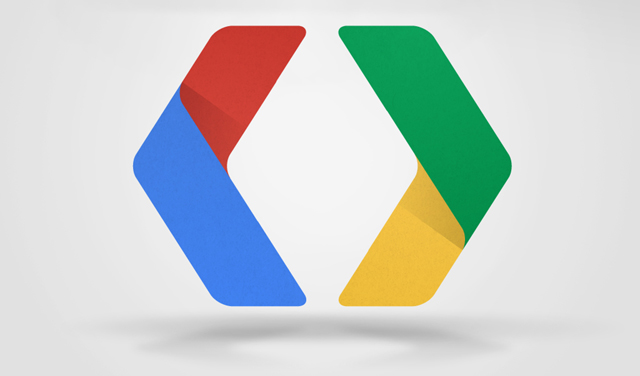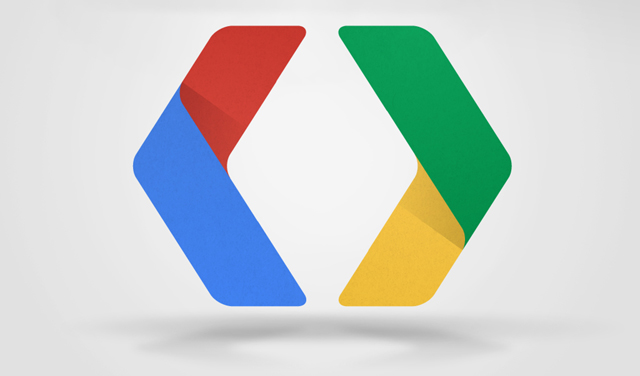
With Android 5.0 pushed to AOSP and factory images now appearing, it’s time to turn our attention to the over-the-air (OTA) updates that should soon be winging their way to our devices.
You can of course wait to receive your update in due course, or you can download the update and install it yourself via the sideload method.
Here’s the list of OTA updates – as you can see there’s a good few blanks right now, so we’ll be updating and adding new entries as the download URLs become known. If you find an OTA download that’s not listed here, please send us a tip!
Also note that Telstra Nexus 5s received an update that rendered them a little different to the standard Nexus 5 for the rest of the world – we’ll be trying to get this OTA as well.
- Nexus 4 – KTU84P to LRX21T
- Nexus 5 – KTU84P to LRX21O
- Nexus 5 (Telstra) – KTU84Q to LRX21O
- Nexus 7 (2012) Wifi – KTU84P to LRX21P
- Nexus 7 (2012) 3G – KTU84P to ????
- Nexus 7 (2013) Wifi – KTU84P to LRX21P
- Nexus 7 (2013) LTE – KTU84P to ????
- Nexus 10 – KRU84P to LRX21P
If you have a custom recovery installed you should be fine to flash the update, but if you’re stock as a rock, then here’s some instructions on how to update using an OTA zip:
ADB Sideload
- Download and install the Android SDK – or have ADB executable/binary file available. You can download the Android SDK here. This is especially important with some users getting issues with older Fastboot versions
- Turn on USB Debugging in Settings > Developer Options > USB debugging.
- Connect the phone to your PC through USB and make sure it’s connected. Easiest way to test it’s working is by running the command ‘adb devices’ if it’s connected you’ll see the serial # of the device followed by Device – Something like : ‘022c732d8a4cca82 device’
- Download the update.zip from Google from the links below to your PC for your particular Nexus. Rename the downloaded file to something easy to type – we recommend update.zip.
- Move the zip file into your ‘Platform-Tools’ folder (or, remember its full path for later).
- Enter the command ‘adb reboot bootloader’ and your phone will reboot into the bootloader.
- Press the Volume buttons on your device until you see ‘Recovery’ and use the Power button to select.
- Next your device will boot to a screen with an Android logo with an exclamation mark on it.
- Press Volume Up and Power at the same time to get into stock recovery.
- Using the volume buttons, scroll to ‘apply update from ADB’ and then press the Power button to choose it.
- On your PC in the command prompt window, type ‘adb sideload update.zip’ (if you didn’t move the file, use its full path instead).
- If everything goes according to plan, you should see the file transfer across and your device will start to update.
- Once that finishes, your device will begin to update.
- That should be it, once it completes you should be able to reboot and go from there.